If you're having problems installing or updating Cakewalk by BandLab this video is going to cover some of the most common issues I've seen and get you up and running with the best FREE DAW on the market.
This list it going to actually be in order of which steps you need to try first, the old process of elimination. This should keep you from downloading unneeded software and save some time. Likewise it is notable to mention that after each step is taken, it is in your best interest to do a full restart just to allow for any changes to take effect.
First on the list is to:
- Ensure that all of your drivers are up to date for any of the software or hardware that you're using. I've included a link in the description of this video to a free software that will run a systems check for any drivers that may need updated.
- Another common problem is that you're version of Windows is not currently up to date.
- Try opening the program in Administrator Mode as well. In fact, I am going to take you a step farther and show you how to set it up to ALWAYS open in Admin mode!
- Make sure that your Windows Firewall Settings are allowing the program through the Firewall.
- Ensure that Windows Defender isn't hindering the program from running.
- Disable your Anti-Virus when updating or installing or you could even go a step farther and save yourself more time by creating an exception for the program.
- In some cases you may see an error similar to this (Dia. 1) This is especially prevalent on Windows 7. The solution is to install Windows Updates. Go into the Windows Control Panel under Windows Updates, and make sure all of your Important updates are installed. I have includeda link below this video for the VS2013 redist and the Microsoft Visual Studio 2015 update and although I am not saying its a fix all, it may help to install it.
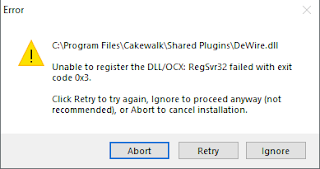
(Diagram 1)
