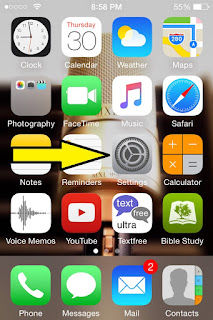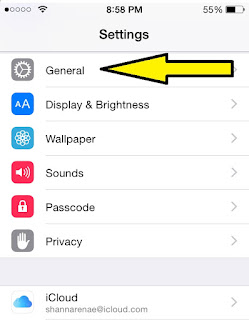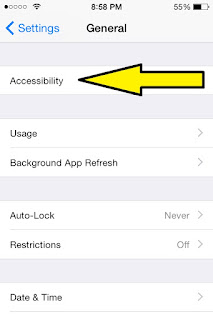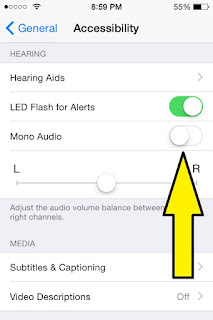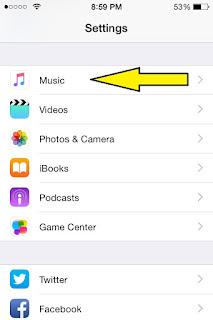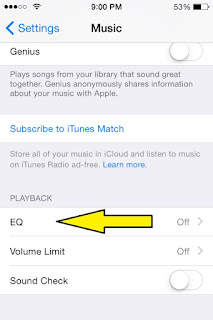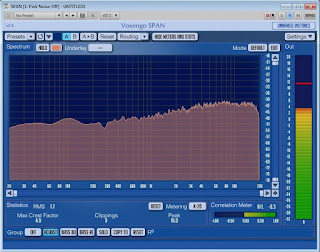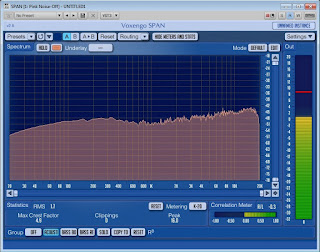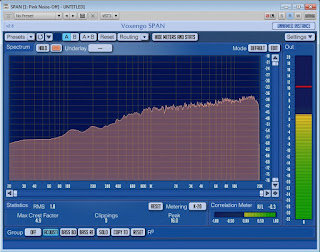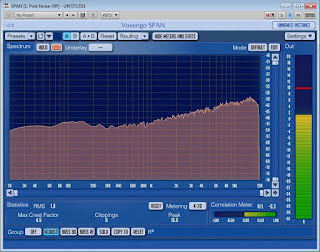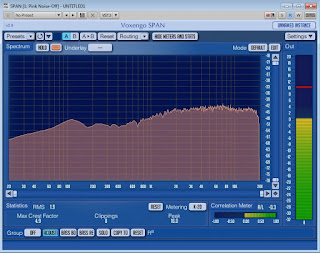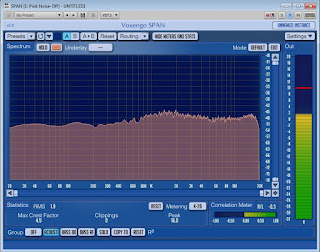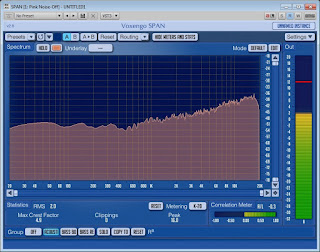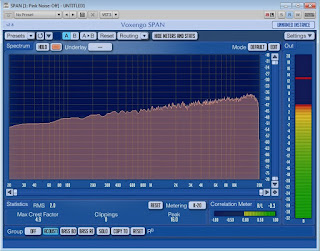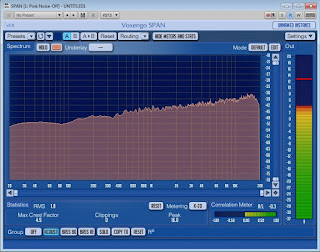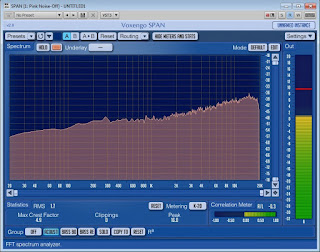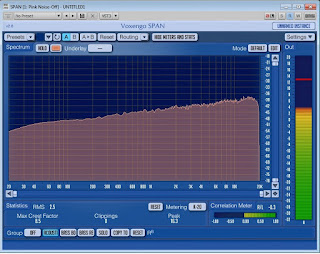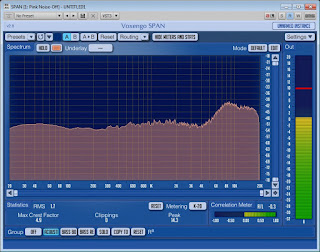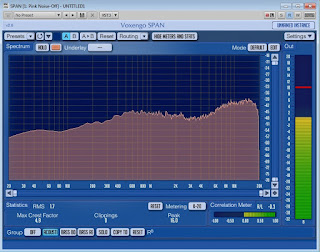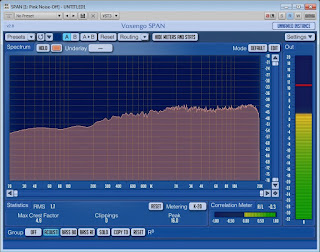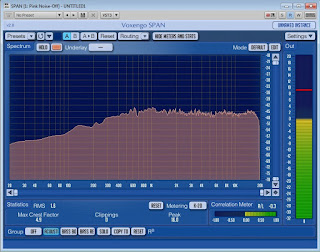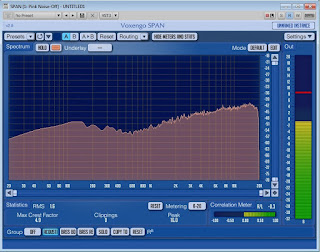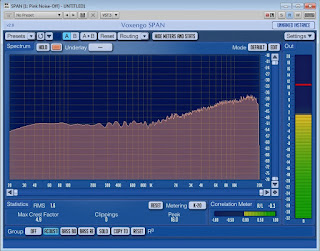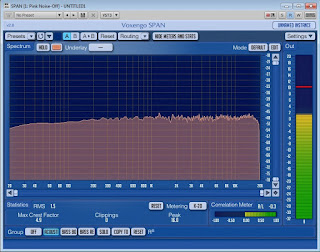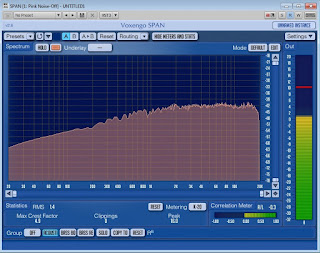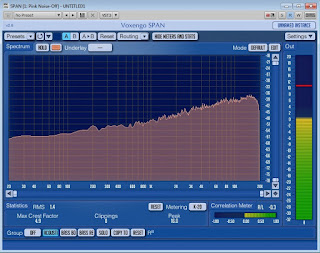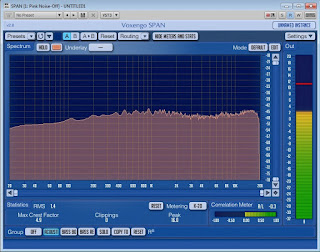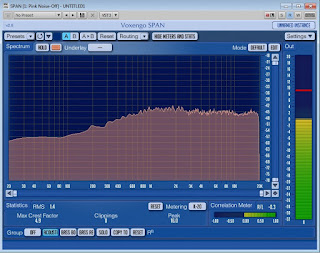If you are anything like me, (I will pray for you if you are) then you
probably take your mixes with you due to time constraints. You wanna
hear it in the car, you wanna check it on that Bluetooth stereo your
buddy has, and so you put the printed mix (your latest revision) on your
mobile device and take it with you.
I use my iPhone a lot! I even utilize the features that it has installed
to help me make educated decisions when I get back to the studio. Let
me explain that last statement in detail. There are features in the
iPhone that aren't so well known that can help you out as a mixing
engineer.
The first is the mono setting for your music. If you were unable to
check for phase or proper EQ adjustments before you left, or maybe
even forgot, this setting can really help out. However, it is kind of hidden in all the various menus, menus that most will never even go through. To utilize this setting as a mixing reference tool follow the instructions below
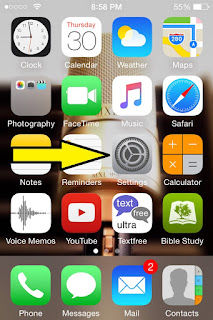 |
| 1) Click on the Settings button |
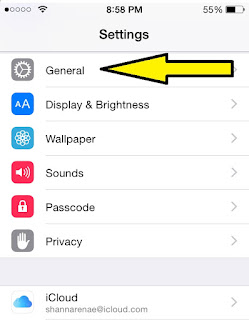 |
| 2) Next click on the General option |
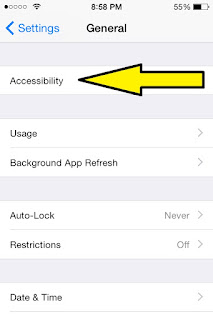 |
| 3) Now click on the Accessibility menu |
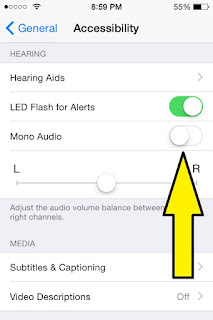 |
| 4) Scroll to the bottom now and you will see the Mono option |
I recently just used this on a mix that I was in a hurry to get on the phone. I had not checked the phase, or even to mix itself in mono as of yet and was still in the "rough draft". I could hear the guitars in the headphones, but in the car they were gone. So I switched my phone to Mono and the guitars disappeared in the headphones! Immediately I knew the Phase was out on the guitars. Pretty cool that I was able to make that finding while at work and away from the mixing desk.
The next menu is a little more accessible and isn't as buried in a maze of other menus. I was surprised however by the number of people that did not know this menu existed. I am speaking of the EQ menu found under the Music app. To find that menu follow the instructions below.
 | |
| 1) Click on the Settings button |
|
|
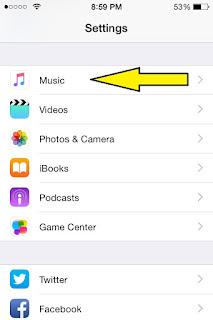 |
| 2) Scroll down to the Music menu |
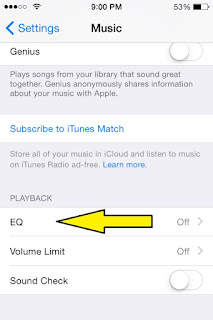 |
| 3) Scroll down to the bottom to find the EQ menu |
 |
| 4) Choose from a wide variety of EQ options |
Ok, so now that we have found the EQ menu, we can use this to gain insight as to where our mix may be lacking or overdone. For instance, if you can only handle the Bass in your mix on the Bass Reducer setting, chances are you need to make some adjustments to your low end. Now, all this is subjective to the headphones you may be listening on as well.
I did a lot of research and even went as far as to get on the Apple website to find what exactly the EQ settings change in the frequency ranges. After a tiring search I turned up nothing. So, in the spirit of my Scottish heritage, I improvised. I downloaded a pink noise signal which is one of the flattest sound profiles you can get. I played it through my iPhone while the headphone jack was plugged into the microphone jack on my PC. Then I put the SPAN plug in on a track and therefore was able to view the EQ changes that were taking place by changing the settings in the iPhone. Below you will find screenshots of the various settings with labels to attribute. This information is no where else!
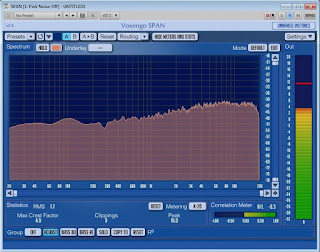 |
| Acoustic Setting |
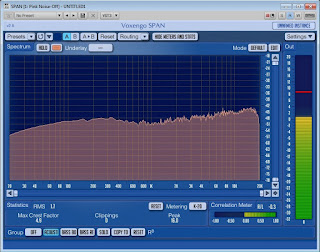 |
| Bass Booster Setting |
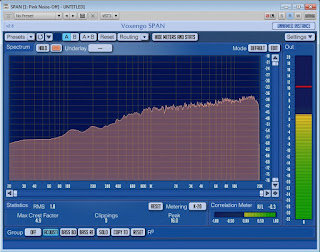 |
| Bass Reducer Setting |
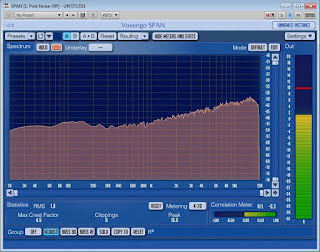 |
| Classical Setting |
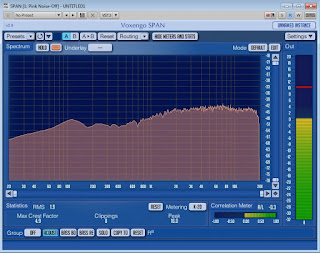 |
| Dance Setting |
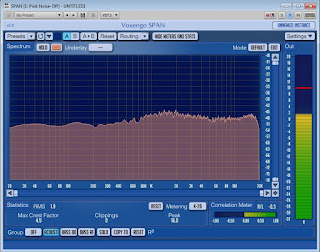 |
| Deep Setting |
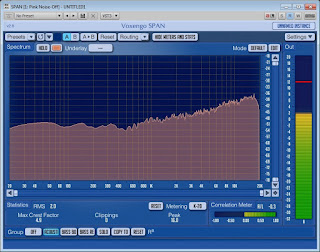 |
| Electronic Setting |
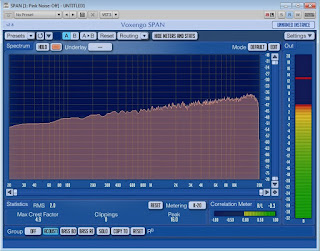 |
| Flat Setting |
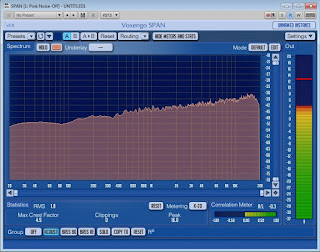 |
| Hip-Hop Setting |
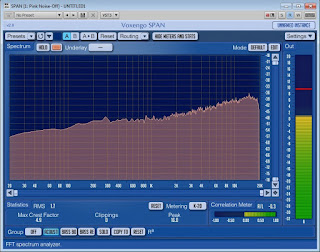 |
| Jazz Setting |
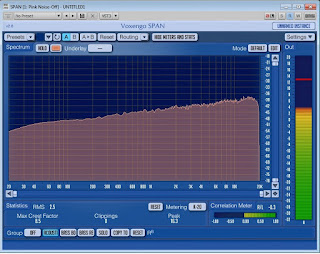 |
| Late Night Setting |
 |
| Latin Setting |
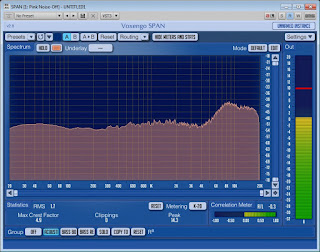 |
| Loudness Setting |
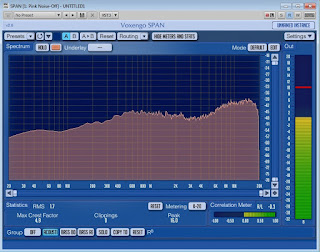 |
| Lounge Setting |
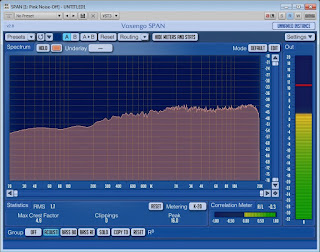 |
| Piano Setting |
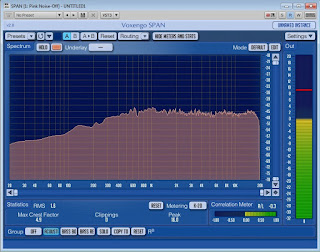 |
| Pop Setting |
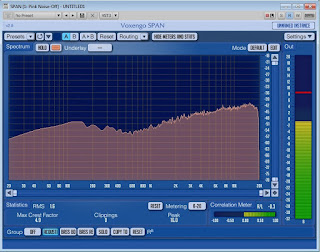 |
| R & B Setting |
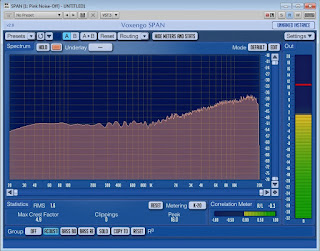 |
| Rock Setting |
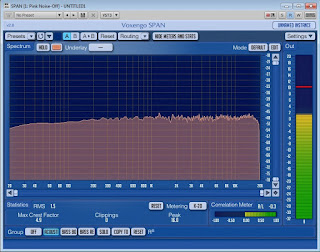 |
| Small Speakers Setting |
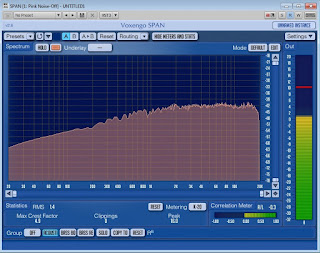 |
| Spoken Word Setting |
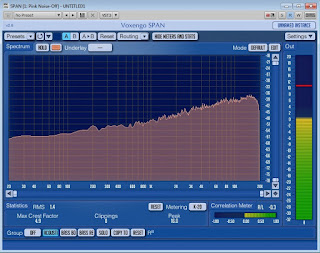 |
| Treble Booster Setting |
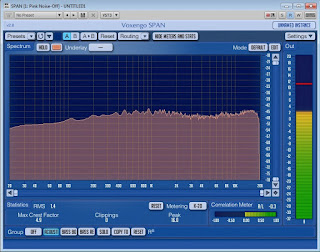 |
| Treble Reducer Setting |
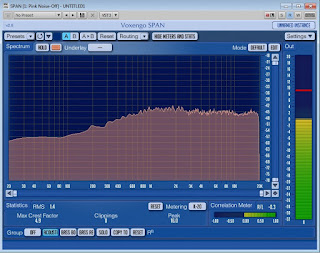 |
| Vocal Booster Setting |
Now, one thing to remember is that your car already has an EQ in place, so you need to set your EQ on your iPhone to off before listening in the car, otherwise it will sound all jacked up. I hope this was helpful, if nothing else it is at least interesting. If you would like a copy of the jpegs associated with the EQ settings (the same ones found above) you can download it
here.